Do you want to cancel PlayStation Plus subscription? PlayStation Plus is a popular set up amongst gamers, providing online multiplayer, free games, and unique deals. However, you may eventually need to cancel your subscription. Cancelling PlayStation Plus is a simple procedure, whether owing to financial restrictions, a change in gaming habits, or for other reasons.


Before beginning the cancellation procedure, you should understand why you wish to cancel your PlayStation Plus subscription. Maybe you’re not as interested in online multiplayer games as you once were, or you’ve found other gaming platforms that better fit your requirements.
Steps to Cancel your PlayStation Plus Subscription.
- Accessing Your Account Settings
The first step in canceling your PlayStation Plus subscription is to access your account settings. You can do this by logging into your PlayStation Network account on your console or through the PlayStation website.


- Navigating to Subscription Management
Once you’re logged in, navigate to the subscription management section. Here, you’ll find a list of all your active subscriptions, including PlayStation Plus.
- Choosing the PlayStation Plus Subscription
Select the PlayStation Plus subscription from the list of active subscriptions. This will take you to a page where you can manage your subscription settings.
- Selecting the Cancel Option
On the subscription management page, look for the option to cancel your PlayStation Plus subscription. Click on it, and follow the prompts to confirm your decision.
Exploring Alternative Options Before canceling
Before you cancel your PlayStation Plus subscription completely, think about other choices. For example, you might decrease your membership to a cheaper plan that better suits your budget and gameplay requirements. Some services also enable you to pause your membership for a certain amount of time, enabling you to continue using the service without being charged.
Dealing with Automatic Renewals
If you have automatic renewal enabled for your PlayStation Plus subscription, make sure to disable it to avoid being charged for the next billing cycle after cancellation.
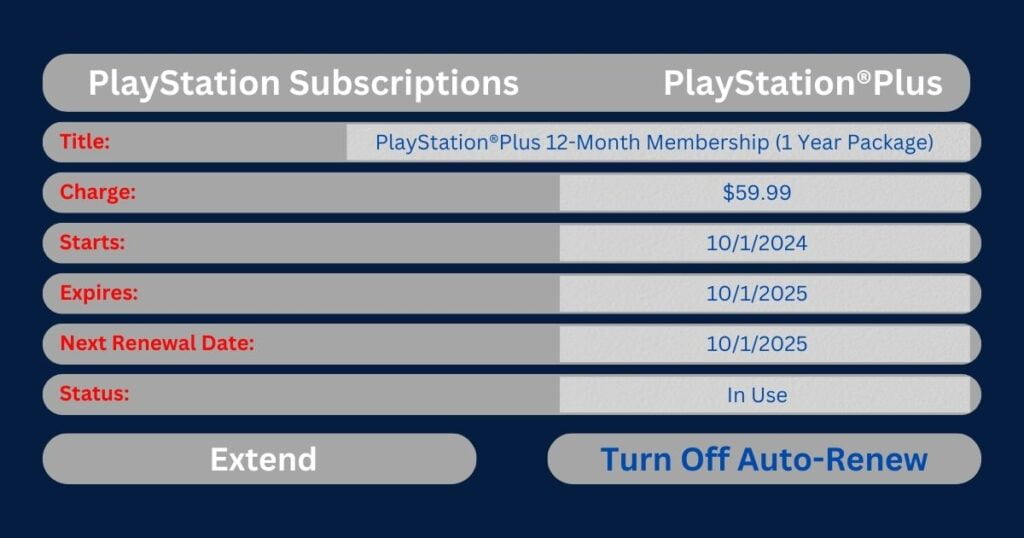
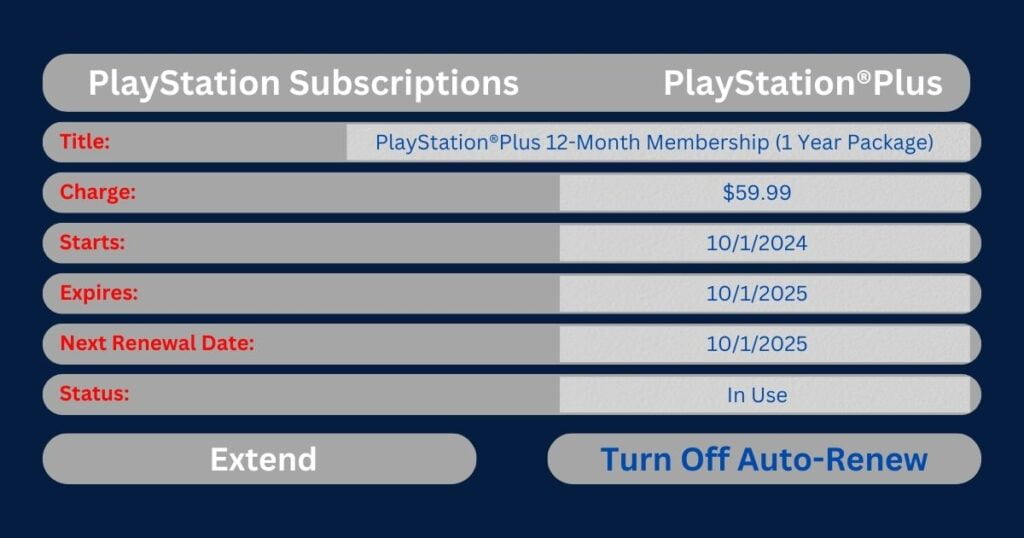
Reviewing Refund Policies and Procedures
It’s essential to review the refund policies and procedures regarding PlayStation Plus subscriptions. While Sony typically does not offer refunds for subscription fees already paid, there may be exceptions under certain circumstances.
FAQ Section
- How can I cancel PlayStation Plus Subscription?
To cancel your PlayStation Plus, log into your account, navigate to subscription management, select the PlayStation Plus subscription, and choose the cancel option.
- Will I lose access to my games if I cancel my PlayStation Plus?
You will lose access to online multiplayer features and free monthly games provided through PlayStation Plus. However, you will retain access to any purchased games and content.
- Can I get a refund if I cancel my PlayStation Plus subscription?
If you decide to cancel your PlayStation Plus subscription, here is all you need to know regarding refunds.
You are able to request a refund within 14 days after the initial purchase date, even if you already started using the subscription.
However, if you’ve actively used your membership (for example, by playing online, downloading monthly games, or using cloud storage), the refund amount may be decreased pro-rata depending on that usage.
- Is there a penalty for canceling PlayStation Plus before the subscription ends?
There is no penalty for canceling PlayStation Plus before the subscription ends. Your subscription will remain active until the end of the current billing cycle.
- Are there any alternative services similar to PlayStation Plus?
Yes, there are alternative services such as Xbox Live Gold and Nintendo Switch Online that offer similar features and benefits for gamers.
In conclusion,
Canceling your PlayStation Plus subscription is a simple process that can be done through your account settings. Before canceling, consider exploring alternative options and reviewing refund policies. By following the steps outlined above, you can successfully cancel your subscription and explore other gaming options.

Pingback: Top 9 Cool Gadgets For 2024 You Must Have. - Revol Tech Insight
Pingback: Is Gaming Laptop With RTX 3050 & 16 GB RAM Useless? Discover The Truth Today - Revol Tech Insight
Pingback: Is Magnetic Case Bad For IPhone? - Revol Tech Insight
Pingback: How To Watch ESPN For Free On Smart Tv, Step By Step - Revol Tech Insight